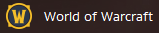Welcome to coding with Taco.
Here are the requirements:
Python 3.7
pip install opencv-python
pip install PyAutoGUI
The code editor I use is VS Code or VS Studio , you can use whatever you like.
The goals:
Open Battle.net
Select WoW (I will not be going over switching from WoW to WoW Classic, but you should be able to understand how to do that from this tutorial)
Hit the play button
Select the Server
And accept the full warning message if present.
Might seem tough but it is easier than you would expect.
First, lets go through the process the script will have to go. Take screenshots of every step and save them.
Open battle net, select the game, hit the play button, wait for connection, select the server, accept the warning.
Create your new python file.
Set your imports
We are going to want to import:
import os
import time
import pyautogui
Now as a requirement above, I mention opencv-python. PyAutoGUI will use it on its own without you having to import to script.
So now the easy part. Open Battle.Net. File your file location for Battle.net. You can right click on the icon and open file location.
Mine is here:
C:\Program Files (x86)\Battle.net\Battle.net Launcher.exe
We will use the import os to launch/bring to the front Battle.net
os.startfile('C:\Program Files (x86)\Battle.net\Battle.net Launcher.exe')
We can run the script to make sure it opens Battle.Net to see if it works.
Now, we are going to want to wait maybe two seconds to make sure it opens.
Waiting is also called sleeping.
So we will put:
time.sleep(2)
The script will wait 2 seconds.
Now, we are going to want to edit our first photo. We want to get the image from the side bar like this:
Save the image as something understandable like WoWButton.png
Now back to the script!
PyAutoGUI is going to be doing all the hard work here.
PyAutoGUI has a function to find an image on the screen called locationOnScreen, simple right?
# Gray Scale to remove colors to make it easier to match
# .9 Confidence just because the background color noise
wowIcon = pyautogui.locateOnScreen('WoWButton.png', grayscale=True, confidence=.9)
wowIcon will equal the position on screen the image is found.
If you print it to the console, you will see top, bottom, left, right with the cords on screen.
We will want to make sure it clicks in the center of the button.
So we got to center it and then get what those mouseX and mouseY cords will be:
# Center the mouse
wowIcon = pyautogui.center(wowIcon)
wowIconx, wowIcony = wowIcon
Again, PyAutoGUI is doing all the hard work.
Now, you just got to click on it:
#Click!
pyautogui.click(wowIconx, wowIcony)
Now, not everything will just let you click on it without the mouse moving. I'd imagine it is because they want to make it harder for bots.
An easy fix and one that was needed when selecting the server is by moving the mouse. This can be done like this:
# Find the server name
serverName = pyautogui.locateOnScreen('serverIcon.png', grayscale=True, confidence=.9)
# Center it!
serverName = pyautogui.center(serverName)
# and well click it.
serverNamex, serverNamey = serverName
pyautogui.moveTo(serverNamex + 1, serverNamey + 1)
time.sleep(.5)
pyautogui.click(serverNamex, serverNamey)
So like before, we created an image of the server name:
Then we found it, moved the mouse to the location. I made it move 1 pixel higher on the x and y just so there is some more movement when clicking. The delay isn't really needed but makes it seem more human.
Attached is the full script with a batch file. You can use the task scheduler to launch the script at a specific time or just to make it open quicker while you do something else.
I hope you learned something!
Attached is the script to prevent AFK disconnect.
Try at your own risk. I am not sure if this will be detected as a bot.
import time
import random
import pyautogui
def Forward():
return pyautogui.press('w')
def Back():
return pyautogui.press('s')
def Left():
return pyautogui.press('a')
def Right():
return pyautogui.press('d')
switcher = {
0: Forward,
1: Back,
2: Left,
3: Right
}
def direction(argument?
# Get the function from switcher dictionary
func = switcher.get(argument, "nothing")
# Execute the function
return func()
while True:
time.sleep(random.randint(1,10))
pyautogui.press('space')
time.sleep(random.randint(1,10))
direction(random.randint(0,3))
Updated.zip
Press Space.py